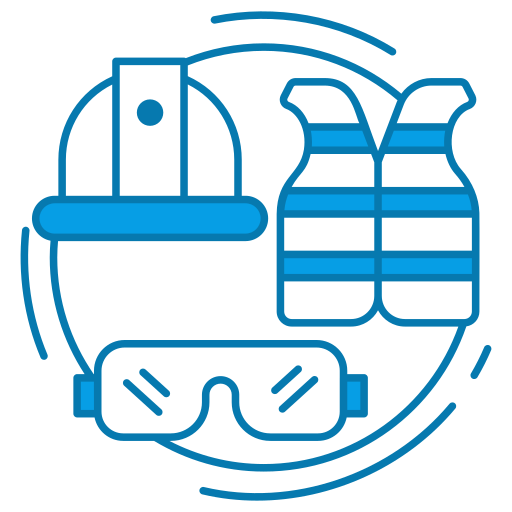Dude. It’s not your game that stinks…it’s your gear!
A mousepad is an important part of any computer set-up, often taken for granted, but indispensable for the smooth operation of your mouse and ultimately, your productivity and sick gaming skills.
However, like any other item that sees regular use, it can accumulate dirt, grime, and stains over time, affecting its performance and aesthetics.
This article provides a comprehensive guide on how to clean a mousepad, ensuring you enjoy a clean, smooth surface for your mouse movements.
Recognizing When to Clean Your Mousepad
Your mousepad won’t always indicate when it needs cleaning, but there are signs to look out for. They include:
- Dirt accumulation: Visible dirt, dust, or debris on the surface.
- Performance issues: The mouse doesn’t glide as smoothly as before or becomes inconsistent in tracking.
- Stains or discoloration: Spots, stains, or changes in color that weren’t there when you bought it.
- Odor: Unpleasant smell emanating from the mousepad.
- Excuses: You find yourself having to explain why your gaming performance is weak! 😉
Effects of Dirty Mousepad on Gaming Performance
| Effects of Dirty Mousepad on Gaming Performance | Cause |
|---|---|
| Reduced Tracking Accuracy | Accumulated dust and debris on a dirty mousepad can interfere with the mouse sensor, leading to reduced tracking accuracy and less precise cursor movements. |
| Inconsistent Movement | Uneven surfaces caused by dirt or grime can result in inconsistent gliding, leading to unpredictable or jerky mouse movements during gaming. |
| Increased Friction | Dirt and oils on the mousepad can create additional friction, making mouse movements more difficult and requiring more force, resulting in slower reactions. |
| Sticking or Skipping | A dirty mousepad with bumps or resistance can cause the mouse to stick or skip during movement, disrupting the smooth flow of motion during gameplay. |
| Hygiene and Comfort | Accumulated grime and oils on the mousepad can make it sticky and uncomfortable to touch, affecting overall comfort and enjoyment during gaming sessions. |
Remember, regularly cleaning your mousepad is crucial to maintain optimal gaming performance.
Understanding Mousepad Materials
Before you dive into cleaning, it’s crucial to understand that mousepads come in different materials, each requiring different cleaning approaches. The most common types include:
- Cloth Mousepads: Made of a soft, fabric surface, often backed by rubber.
- Hard or Plastic Mousepads: These consist of a hard plastic or metal surface, often with a rubber base.
- Glass Mousepads: A niche category featuring a glass surface for ultra-smooth tracking.
General Cleaning Tips for All Mousepads
Regardless of the material, some general cleaning tips apply:
- Always clean gently to avoid damaging the surface.
- Use mild soap or detergent, as harsh chemicals can ruin the mousepad.
- Rinse thoroughly to remove all soap residue.
- Never twist or wring the mousepad to dry it, as this can distort its shape.
- Always allow the mousepad to dry completely before use to prevent potential damage to your mouse.
How to Clean a Cloth Mousepad
Cloth mousepads are the most common and also quite straightforward to clean.
| Steps to Clean a Cloth Mousepad | Description |
|---|---|
| 1. Prepare the cleaning area | Set up a clean and well-lit area where you can comfortably clean the mousepad and gather necessary supplies. |
| 2. Remove the mousepad | Disconnect your mouse and carefully remove the mousepad from your gaming setup to prepare it for cleaning. |
| 3. Shake off loose debris | Take the mousepad outside or over a trash bin and gently shake it to remove any loose dust, crumbs, or debris. |
| 4. Pre-treat stains (if necessary) | If there are noticeable stains, pre-treat them using a mild stain remover or a mixture of gentle detergent and water. |
| 5. Hand wash or machine wash (if suitable) | Follow either the hand washing method by gently washing the mousepad in lukewarm water with mild detergent or machine wash if suitable. |
| 6. Rinse thoroughly | Ensure thorough rinsing of the mousepad to remove any remaining soap or detergent residue. |
| 7. Dry the mousepad | Squeeze out excess water, lay the mousepad flat on a clean towel, and let it air dry away from direct sunlight or heat. |
| 8. Reassemble and test | Once fully dry, reassemble your gaming setup, plug in your mouse, and test the mousepad’s performance. |
How to Clean Hard or Plastic Mousepads
Cleaning a hard mousepad is slightly different due to its rigid surface.
But it’s still super easy…
Step 1: Dry Wipe
First, wipe off any loose dust or debris using a dry cloth.
Step 2: Wet Cleaning
Dampen a cloth with a mixture of warm water and a small amount of mild soap. Wipe the surface of the mousepad gently. For stubborn stains, a soft toothbrush can help, but avoid excessive scrubbing.
Step 3: Drying
Dry the mousepad thoroughly with a clean towel. Make sure it’s completely dry before using it again.
How to Clean a Glass Mousepad
These mousepads are the easiest to clean. Simply use a glass cleaner and a microfiber cloth, just as you would clean a window. Be sure to dry it thoroughly before use.
How to Clean a Mousepad with Custom or Printed Designs
Cleaning a mousepad with custom graphics or printed designs may require extra care to prevent the design from fading or getting damaged.
Step 1: Dusting Off
Start by dusting off the mousepad to remove any loose dirt or debris. Use a soft brush or a can of compressed air for this purpose.
Step 2: Spot Cleaning
Instead of fully immersing the mousepad in water, use spot cleaning. Mix warm water with a little mild soap. Dampen a cloth or sponge in this solution and gently clean the dirty areas.
Step 3: Rinsing and Drying
Wipe off the soap with a clean, damp cloth. Pat the mousepad dry with a towel and leave it to air dry completely. Remember not to twist or wring it out.
Preventing Future Dirt and Stains
A clean mousepad can greatly enhance your computing experience. Here are some tips to keep your mousepad clean for longer:
| Preventing Future Dirt and Stains on Your Mousepad | Description |
|---|---|
| Clean your hands | Wash your hands thoroughly before using your computer or gaming setup to remove dirt, oils, and residues. |
| Keep your gaming area clean | Regularly clean your gaming area, including the desk or surface where your mousepad is placed. |
| Avoid eating and drinking over the mousepad | Prevent accidental spills and stains by avoiding eating or drinking directly over the mousepad. |
| Use a clean mousepad | Regularly clean your mousepad as per the manufacturer’s instructions to maintain its cleanliness. |
| Consider using a desk mat or cover | Use a desk mat or cover to provide an additional layer of protection for your mousepad. |
| Minimize contact with pets and furry animals | Prevent pet hair, dander, and dirt from accumulating on your mousepad by minimizing contact with animals. |
| Store the mousepad properly | Store your mousepad in a clean and dry location when not in use, protecting it from dust and moisture. |
By following these preventive measures, you can help keep your mousepad cleaner and maintain its optimal performance.
Wrapping Up
Taking care of your mousepad is an essential part of maintaining your computer peripherals.
A clean, smooth mousepad not only boosts your productivity (and keeps your gaming at elite levels) but also prolongs the life of your mouse by reducing wear and tear. By following this guide, you can ensure your mousepad remains in top-notch condition, providing a perfect glide for your mouse every time you use your computer.
Remember, the key to effective mousepad cleaning lies in regular maintenance, gentle cleaning, thorough rinsing, and complete drying.
With these steps, your mousepad can serve you efficiently for years to come.
Q: Can I use a washing machine to clean my cloth mousepad?
A: While some cloth mousepads may be machine washable, it’s generally not recommended. The agitation can distort the pad’s shape, and the heat from a dryer can damage the rubber backing. Always check the manufacturer’s instructions.
Q: I have a mousepad with a wrist rest. How do I clean this?
A: The cleaning method will depend on the material of the wrist rest. If it’s a gel-filled rest, be cautious not to puncture or immerse it in water. Instead, clean the surface gently with a damp cloth and mild soap. If it’s made of the same material as the mousepad (such as cloth), you can clean it the same way you clean the rest of the mousepad.
Q: Can I use bleach or other strong cleaners to clean a heavily stained mousepad?
A: No, bleach and other strong cleaning agents can damage your mousepad, causing discoloration and potential deterioration of the material. Stick to mild soap or detergent for cleaning.
Q: My mousepad has an adhesive base. How do I clean this?
A: For mousepads with adhesive bases, avoid immersing them in water as this can weaken the adhesive. Instead, use a damp cloth with mild soap to clean the surface gently. For the adhesive part, try a slightly damp cloth to remove any dust or debris.
Q: What if my mousepad smells bad after cleaning?
A: If your mousepad smells bad after cleaning, it might be due to residual moisture that can lead to mildew. Ensure that your mousepad is thoroughly dried after cleaning. If the smell persists, you may need to replace the mousepad.